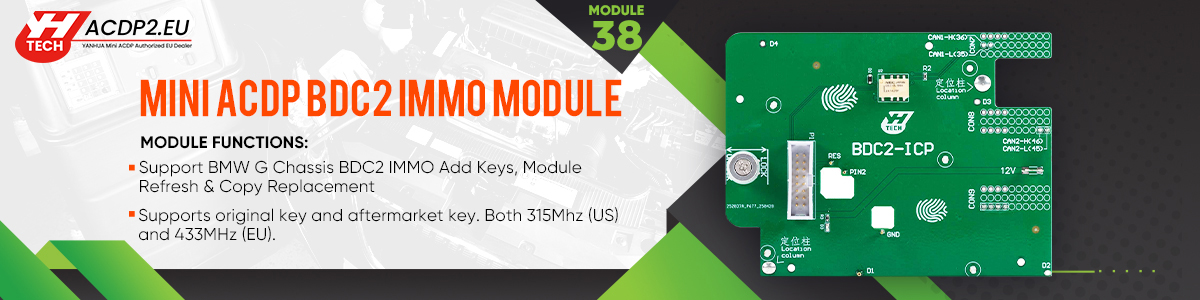Yanhua Mini ACDP/ACDP2 with Module 38 can work with both OEM and aftermarket G-chassis blank keys to add new key to BMW G Chassis BDC2 module in bench mode, no specialized keys needed, no need soldering. But the device-specific locked keys cannot be used with ACDP.
BMW BDC2 Key Adding Support List:
| Model | Chassis Number | Year Range |
| 5 Series | G30 | 2016/11-2020/06 |
| 5 Series | G31 | 2017/03–2020/06 |
| 5 Series | G38 | 2017/05-2020/08 |
| 6 Series | G32 | 2017/07-2020/06 |
| 7 Series | G11/G12 | 2015/07-2019/02 |
| M5 | F90 | 2017/11-2020/06 |
| X3/IX3 | G08 | 2018/05-2021/08 |
| X3 | F97 | 2019/04-2021/07 |
| X3 | G01 | 2017/12-2021/07 |
| X4 | G02 | 2018/04-2021/07 |
| X4 | F98 | 2019/04-2021/07 |
| Rolls-Royce | 2018- |
Step-by-step Add Key Guide:
1.Preparation:
Yanhua Mini ACDP/ACDP2 main unit
- BDC2 ICP Interface Board
- DB15-FC16 Cable
- Power supply cable
BMW G series BDC2 module

2.Operation guide:
Step 1: Identify vehicle info. (via OBD)
Step 2: Obtain keys data (on bench)
Step 3: Add key (on bench)
In detail…
Step 1: Identify vehicle info. (via OBD)
Open Mini ACDP App
Make sure the ACDP device is bound
Select BMW → FEM/BDC → IMMO/Mileage → BDC2 ICP+OBD (F/G Chassis)-> Identify Vehicle Info.
Connect the Yanhua ACDP device to the vehicle OBDII port
Read and save the vehicle system data, and then verify the vehicle information.
Take a screenshot of the original vehicle info.
Click Continue.
Ensure the IMMO type is supported. (It should indicate support at this stage.)
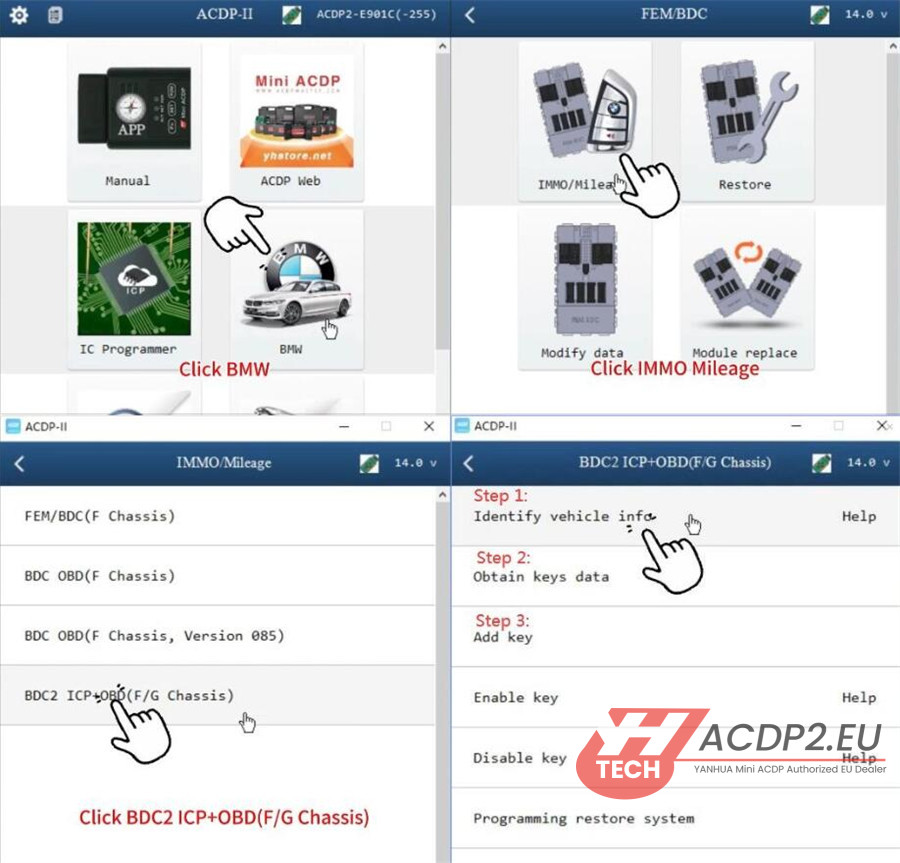
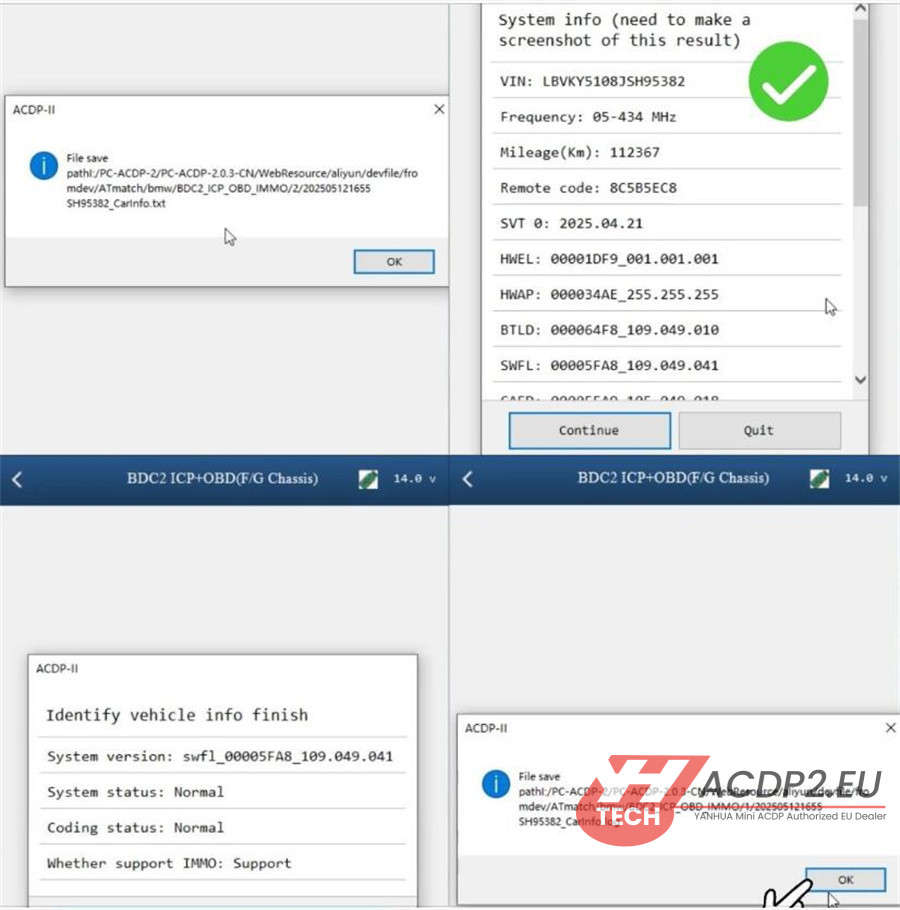
Step 2: Obtain keys data (on bench)
1.Read Coding Data
Remove and disassemble the BDC2 module.
Click “Help” to check the detailed connection instructions.
Connect the BDC2 ICP interface board to the BDC2 module correctly
Select “Read Coding Data”.
Read vehicle information and confirm it
Read and save the coding data. Make sure the file is named with the suffix “Coding.bin”.
Back up coding data successfully
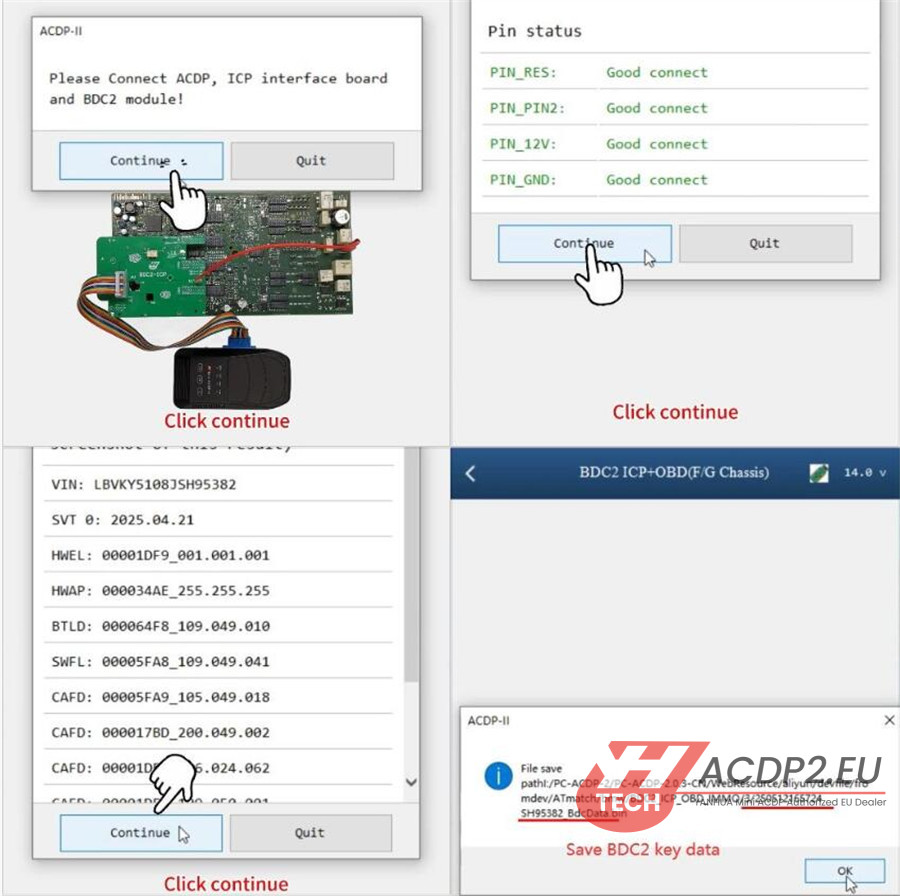
- Read Key Data
Connect the Yanhua Mini ACDP2/ACDP-1, Module 38 BDC2- ICP Interface Board, and BDC2 module properly
Check PIN status and read system info.
Proceed with “Reading Keys Data”.
Save the key data file with the suffix “BdcData.bin”. Remember the file path, date, and time for easy retrieval.
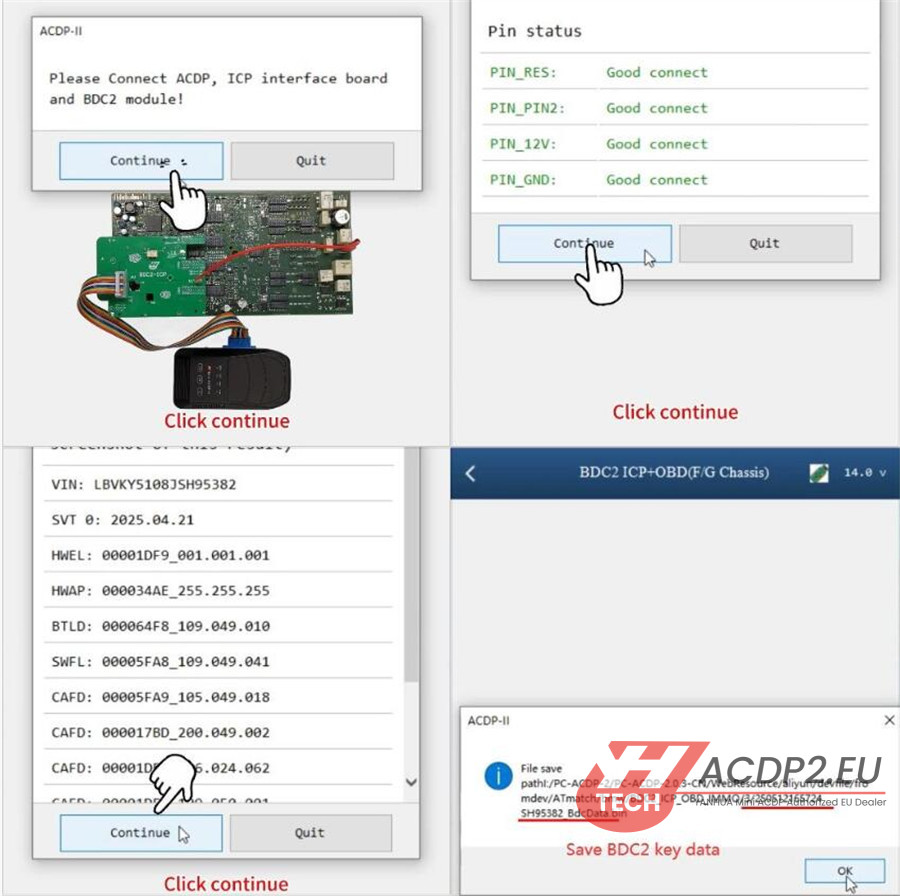
Download necessary data from the server (make sure the internet connection is stable)
Do not disconnect the device during the process.
Start ECU programming automatically.
Save the updated key data after the process is complete.
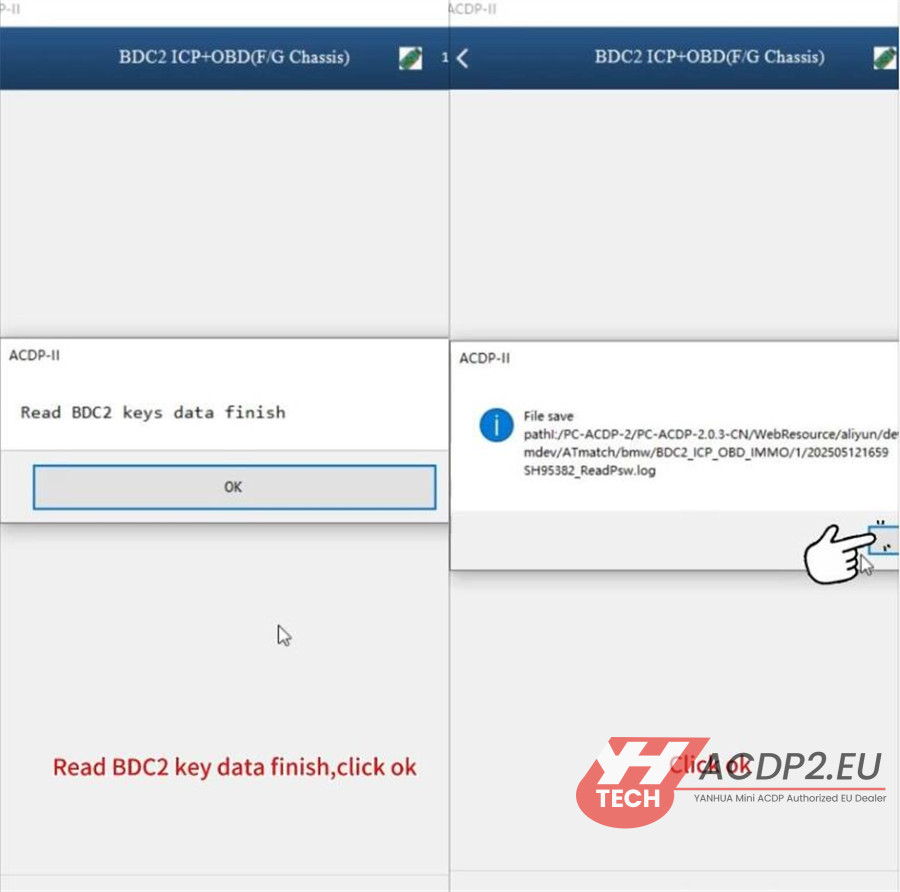
3.Write Coding Data
Confirm system information identified again.
Select the coding file (Coding.bin) just saved in the previous step that matches the VIN and timestamp.
Ensure stable conditions for programming:
Stable power
No disconnections
Start programming. Save the updated data.
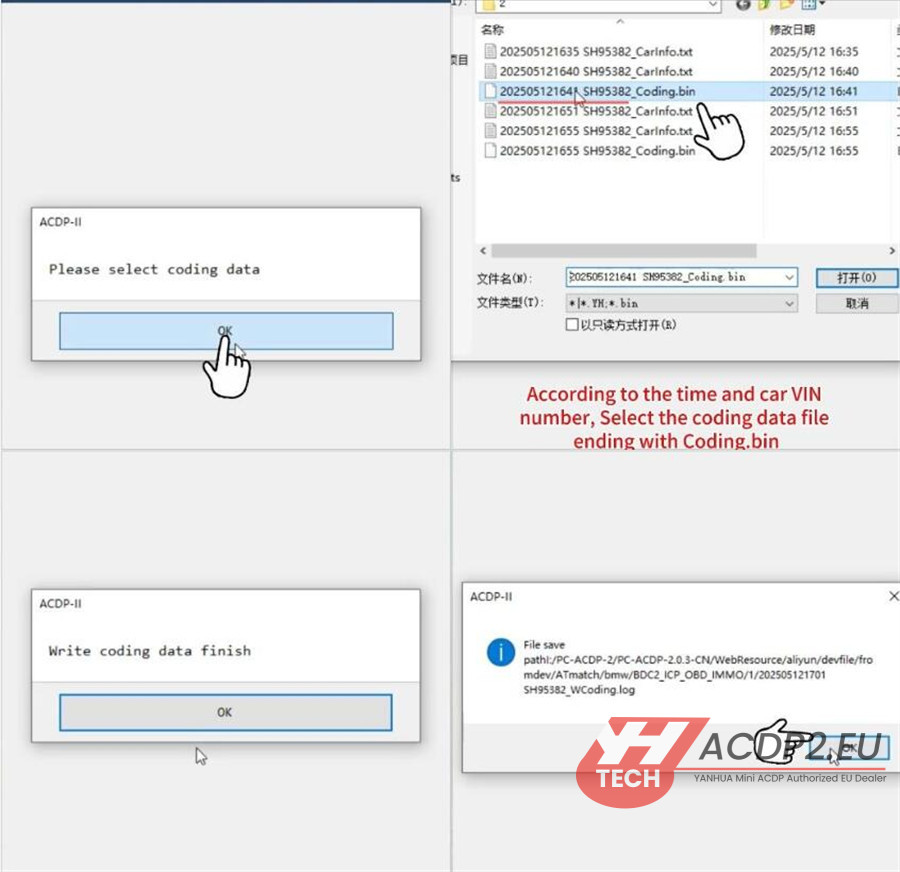
Step 3: Add key (on bench)
Go back to the main menu.
Select Add Key-> Method 1: BENCH
Connect the Yanhua ACDP2, BDC2 ICP interface board, and BDC2 module.
Read system info.
Select the saved BDC2 key data (“BdcData.bin”).
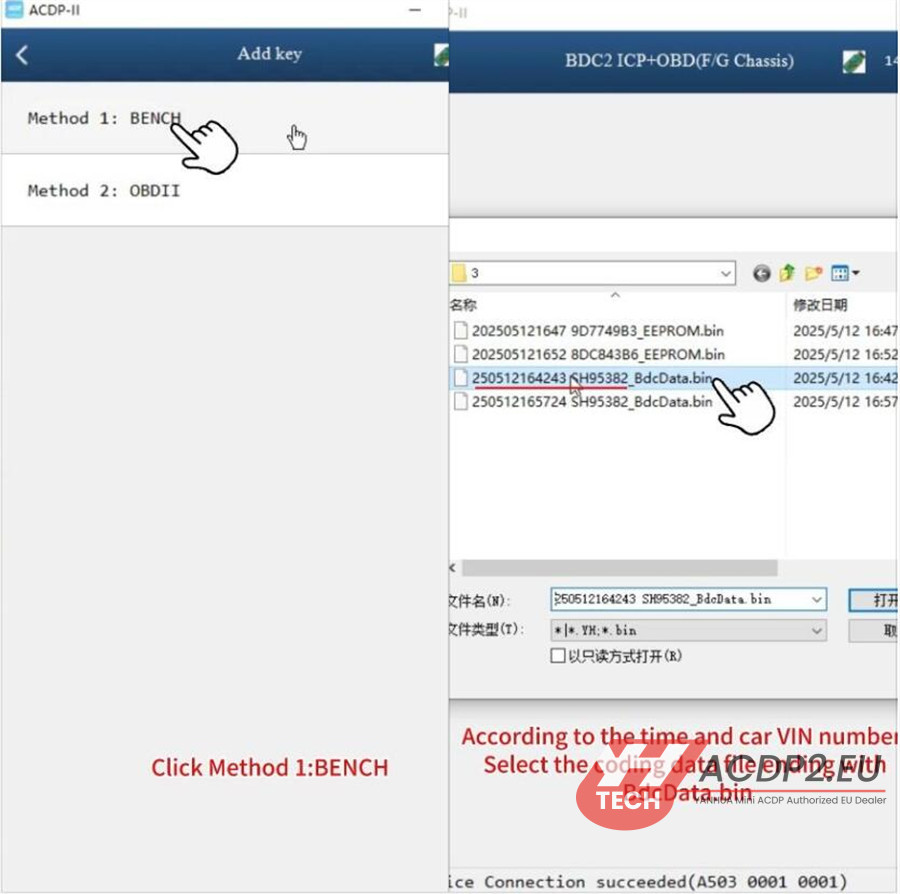
Unplug the DB15 connector on the ACDP host and connect the BAV-KEY adapter.
Then insert a blank key into the BAV-KEY adapter.
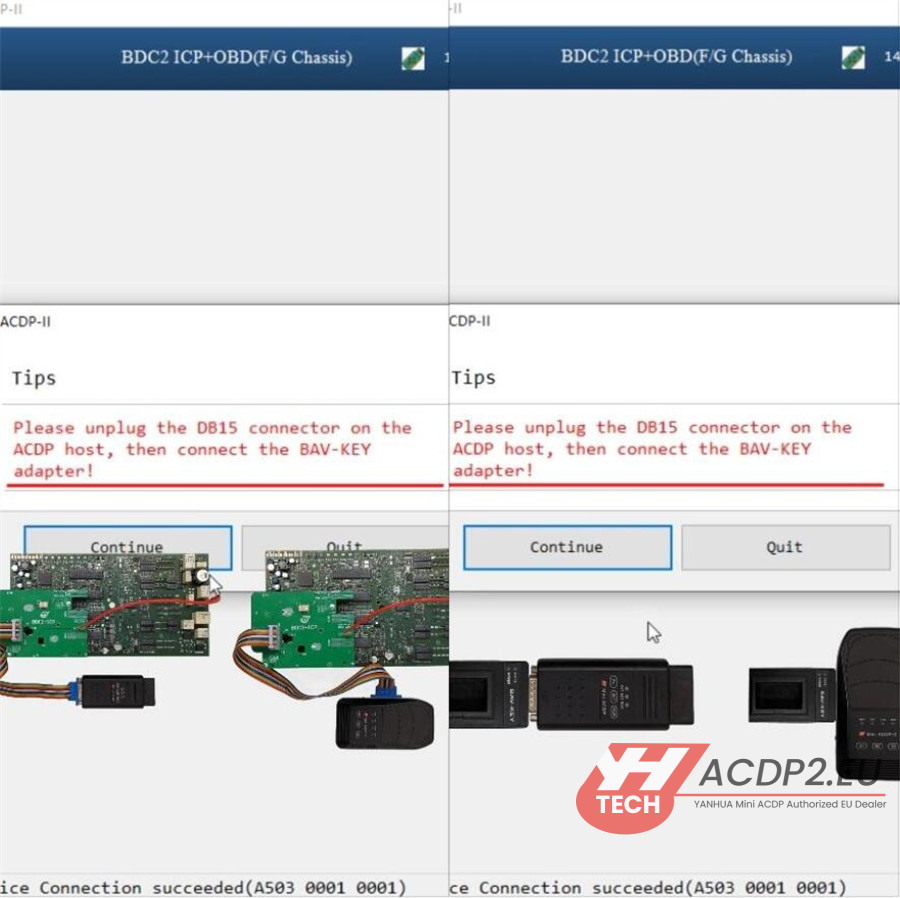
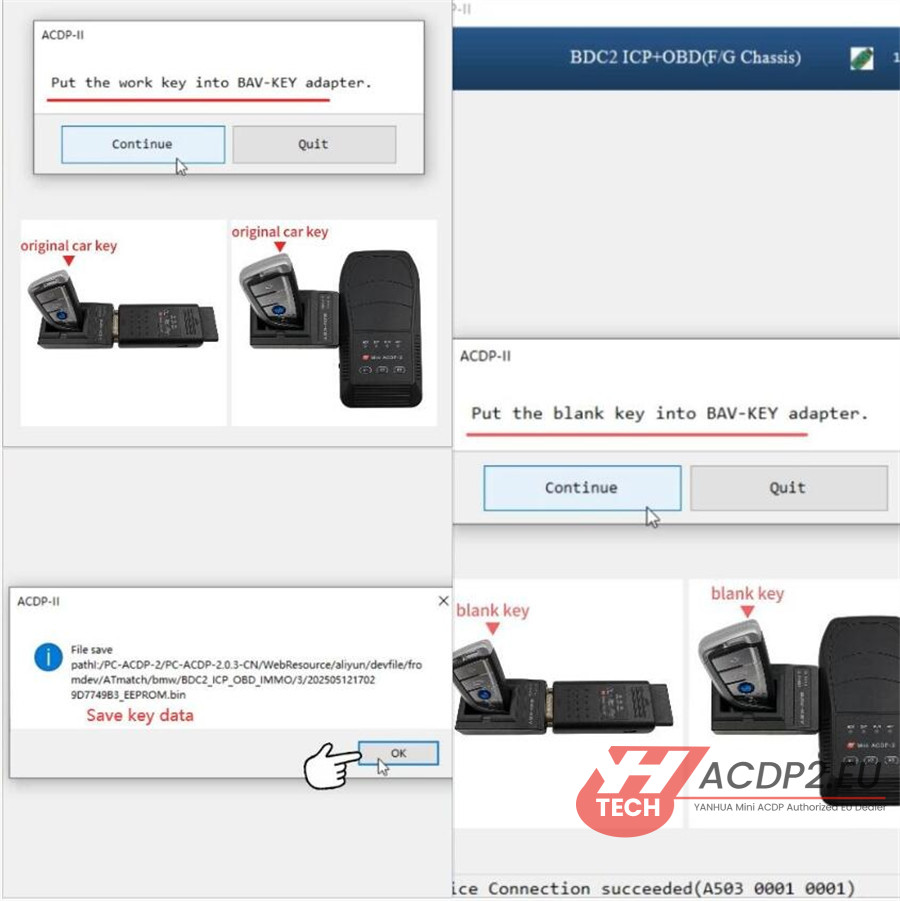
Choose one empty key slot, and then tap “Write Key”.
Save the new key information after writing.
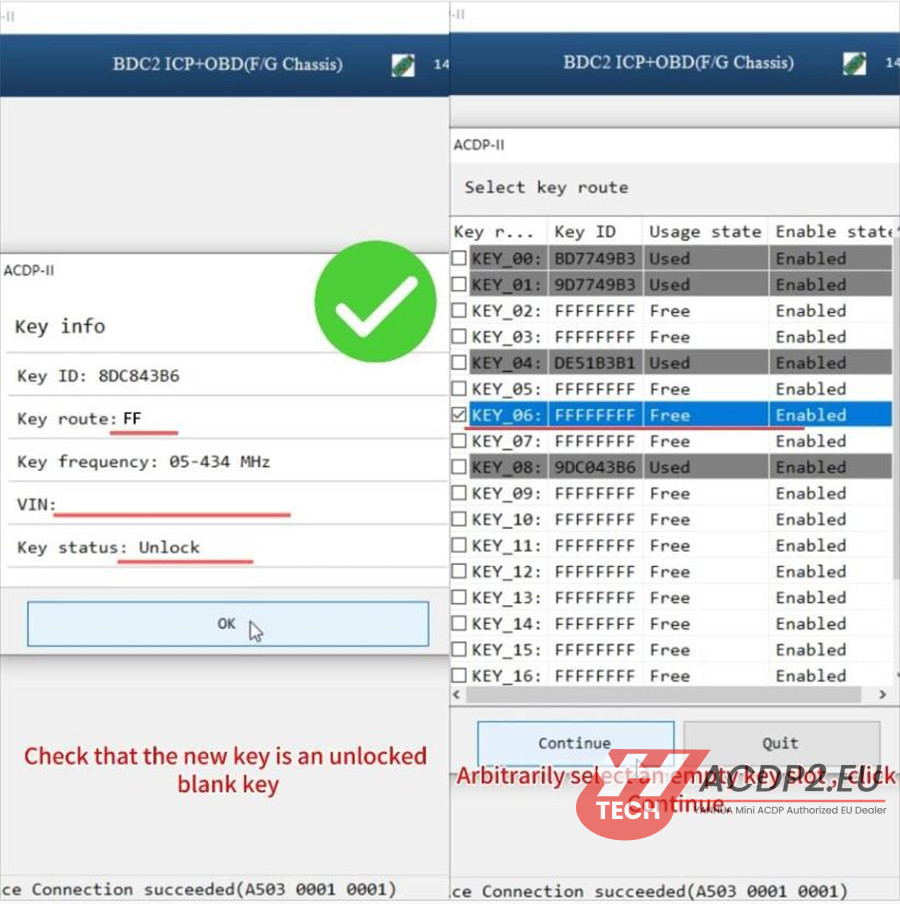
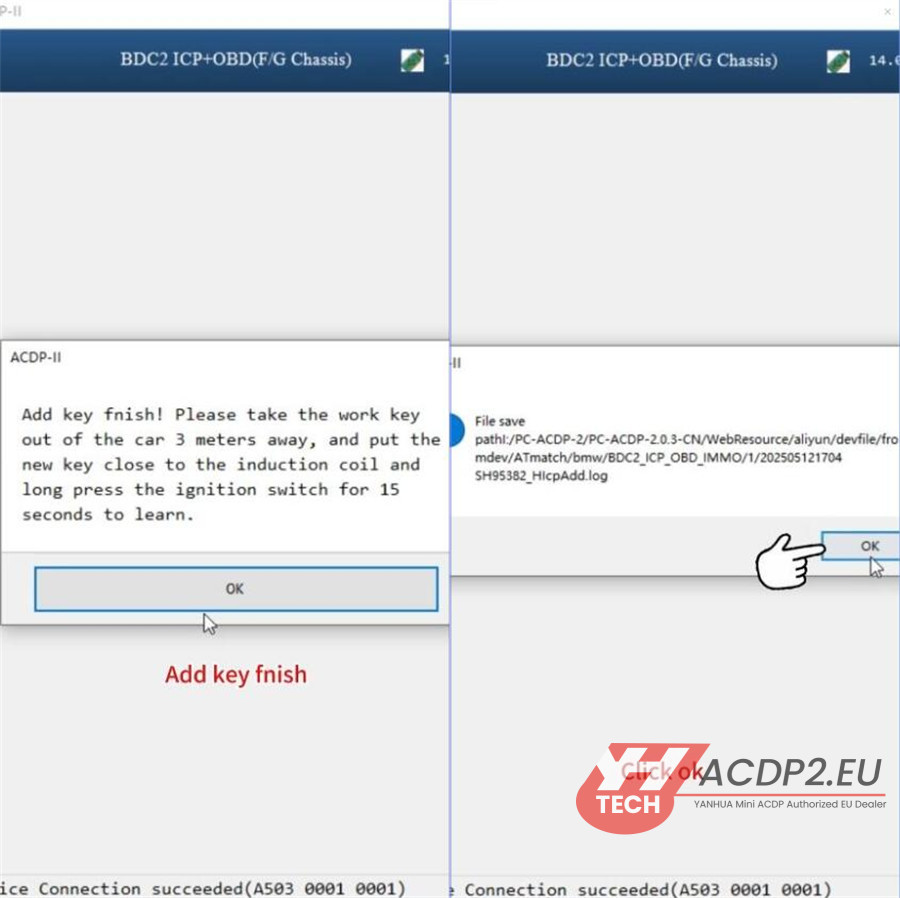
Remove the working key out of the car at least 3 meters away, and place the new key close to the induction coil and long press the ignition switch for 15 seconds to learn.
After learning, install the BDC2 module back into the car and check if both the original and new keys can work normally.
Done!
Video guide: