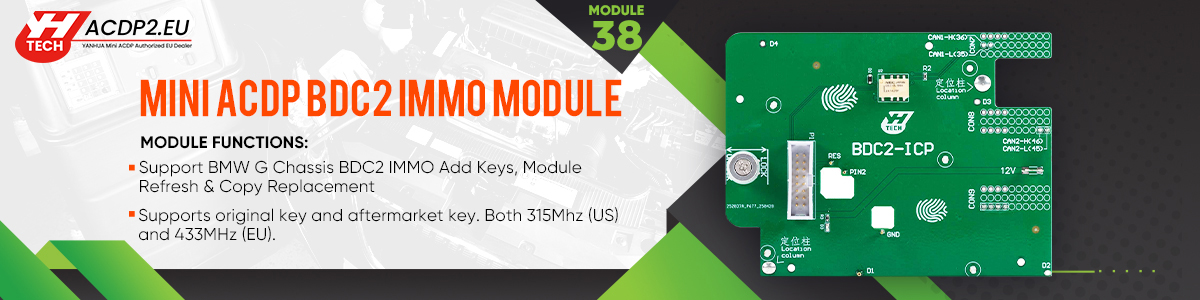This post provides a step-by-step process for transferring data from an original Mercedes-Benz FBS4 (DSM) Module to a used replacement module using Yanhua Mini ACDP2 with Module 42.
Preparation:
- Check the top right of ACDP APP to ensure your ACDP programmer is bound and connected
- This guide uses part number DSM (FBS4) A0002703252 as an example
Step-by-Step Instructions:
Step 1: Read Data from Original DSM Module
Run ACDP APP, and select Benz-> ISM/DSM Refresh-> DSM (FBS4) or DSM222 (FBS4) Help.
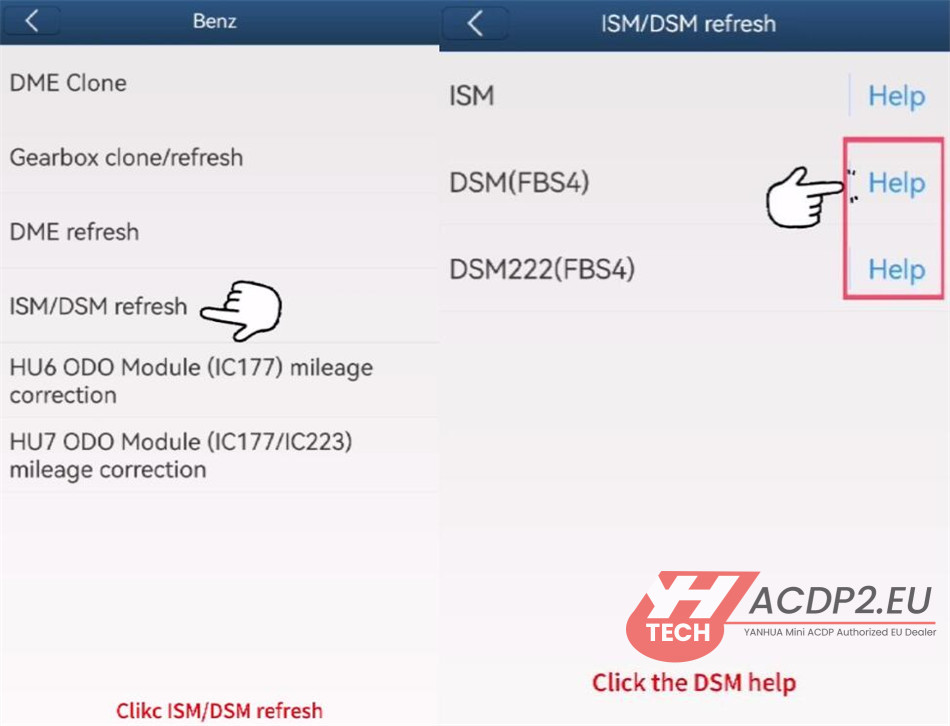
Confirm that the original module’s part number matches one of the following:
- DSM (FBS4): A0002703252, A0002703352, A0002703452
- DSM222 (FBS4): A0002704252, A0002704452, A0002704652
Connect ACDP to the original DSM module
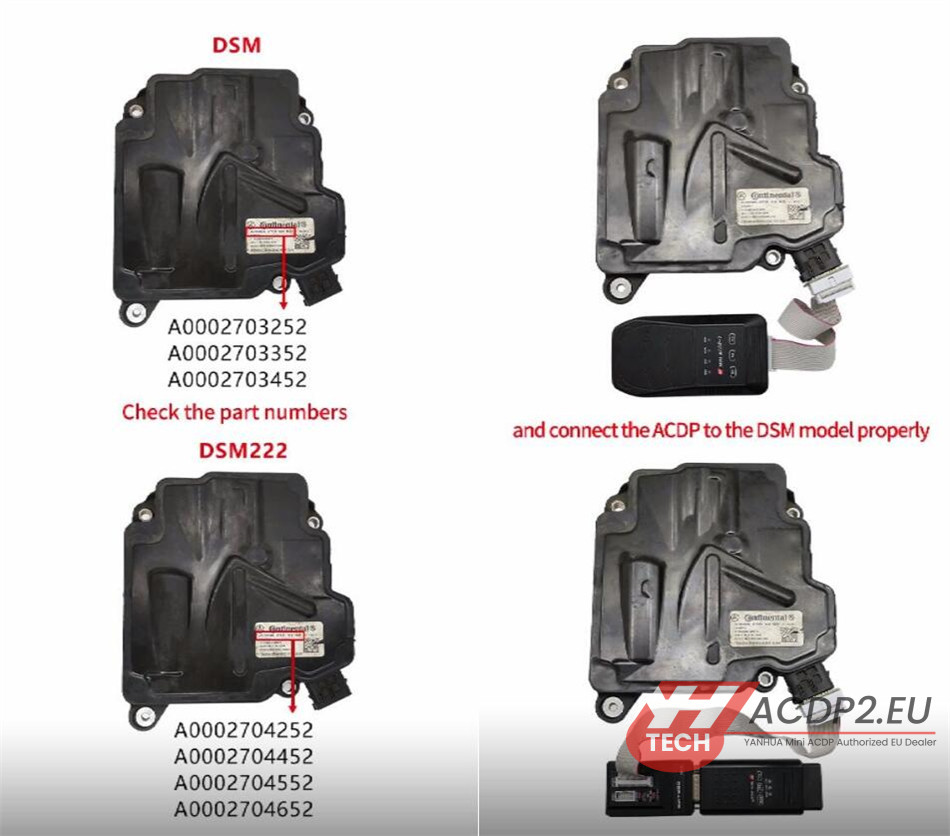
Select DSM FBS4 > Identify Info and click Continue.
Verify the module’s identification details. Take a screenshot for your records and click OK.
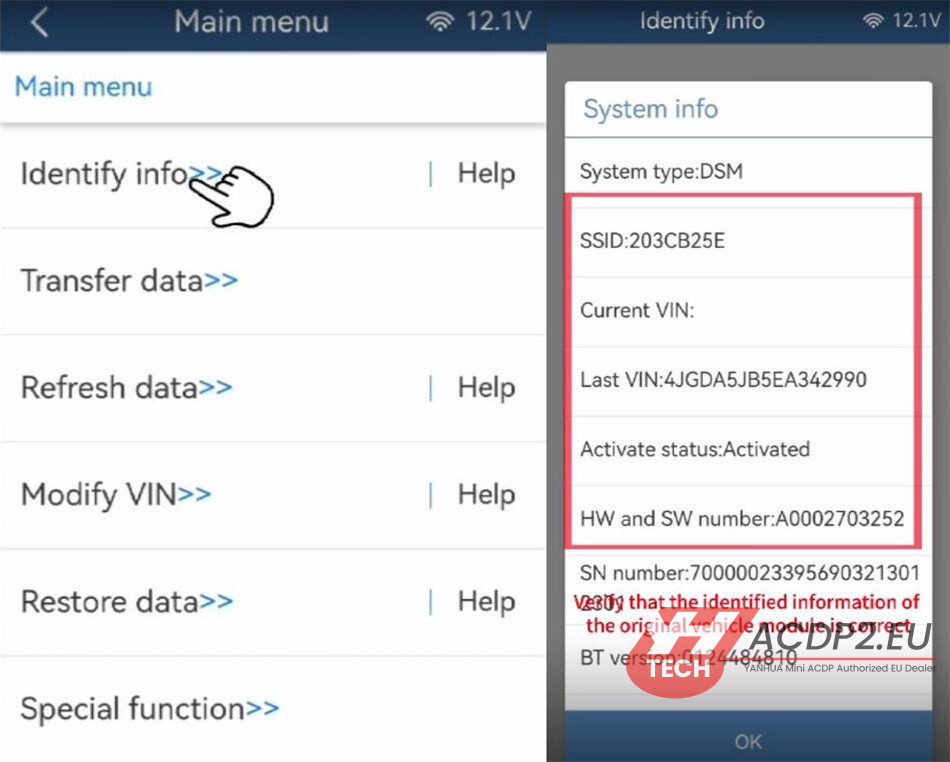
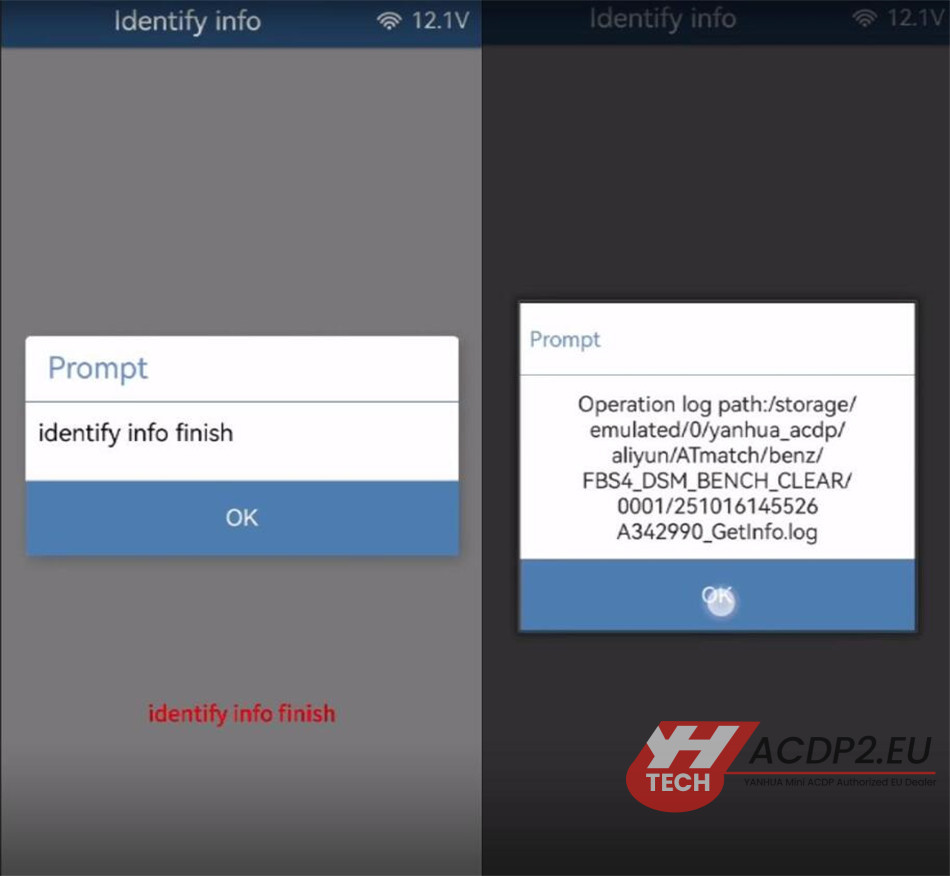
Select Transfer Data -> Step 1: Read Original Module Data.
Click Continue twice to start
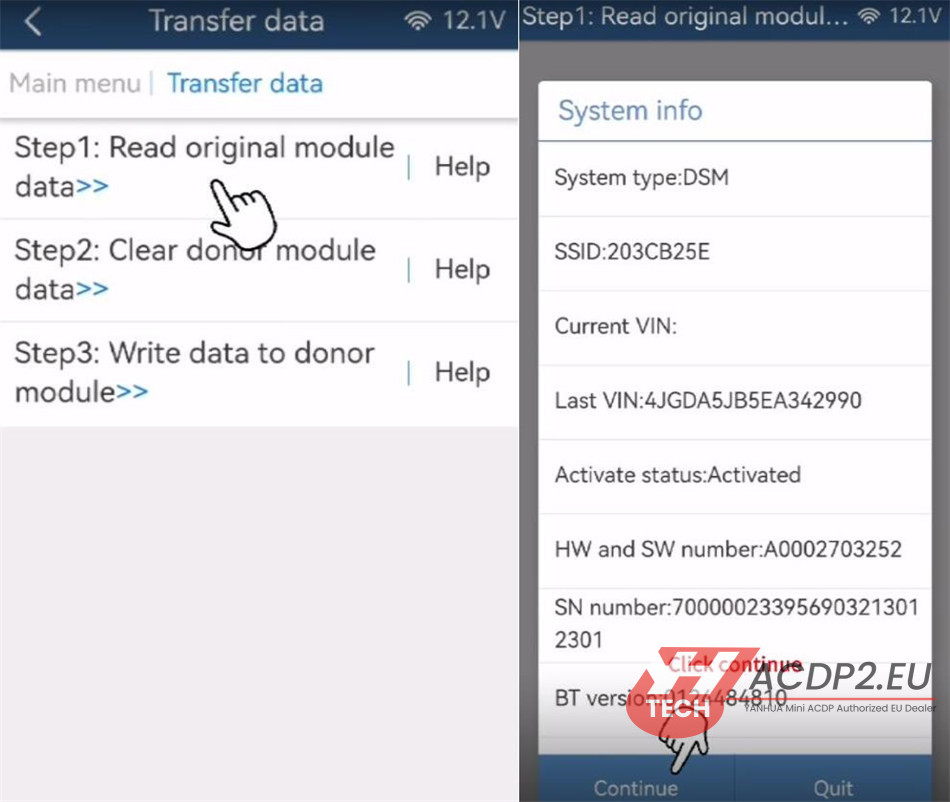
When prompted to save the file, carefully note the file path, date, and time. Ensure the filename ends with ORIG.bin, and then click OK.
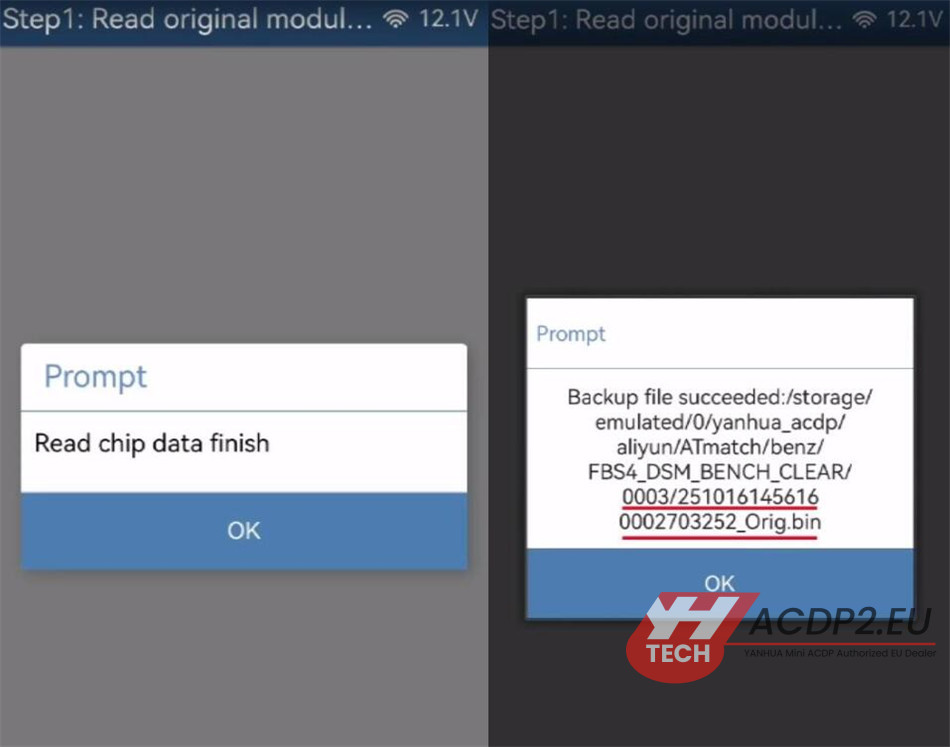
Once reading is complete, click OK and disconnect Yanhua ACDP from the original module.
Step 2: Clear Data from the Second-hand Module
Connect ACDP to the second-hand DSM (must have the same part number as the original).
Select Step 2: Clear Donor Module Data and click Continue.
Confirm the identified information of the second-hand module and click Continue.
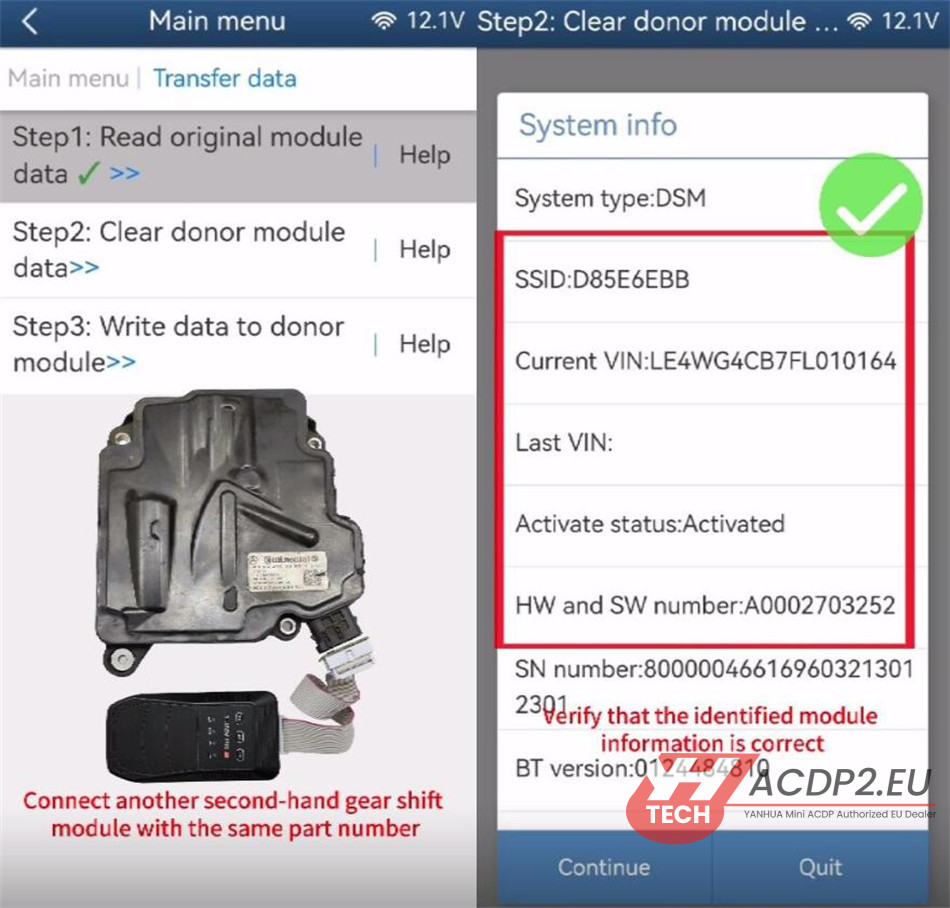
Back up the original data from the donor module. The filename should end with CLR.bin. Click OK. Click Continue to begin erasing. Once completed, click OK.
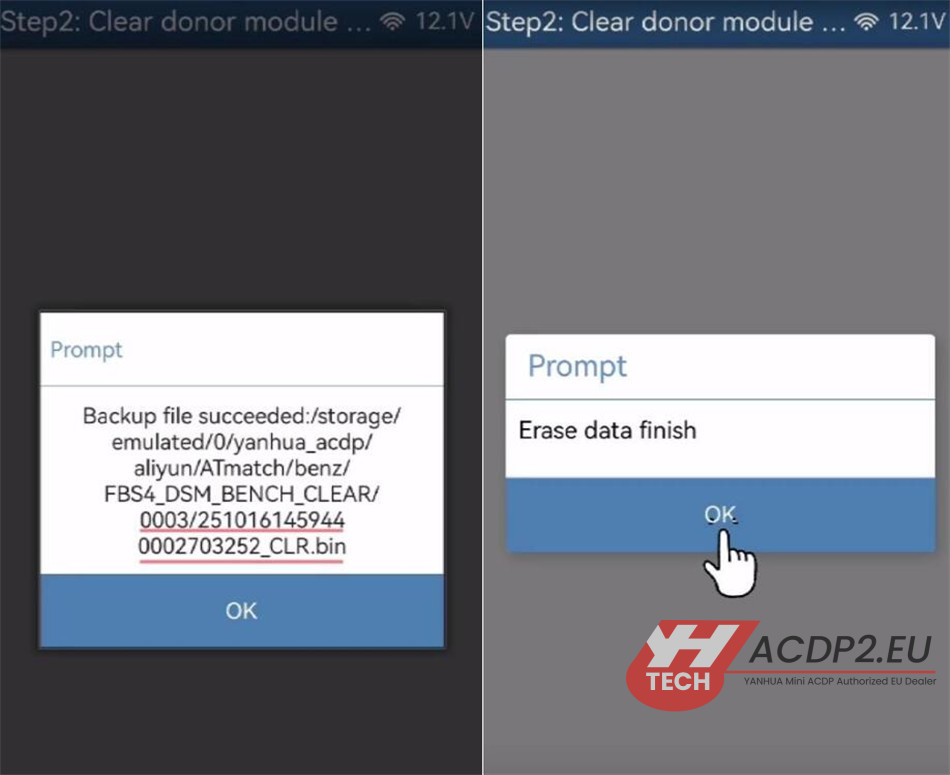
Step 3: Write Data to the Second-hand Module
Select Step 3: Write Data to Donor Module and click Continue.
Confirm that the donor module data has been cleared successfully.
Click Original Data and select the correct file saved in Step 1 (verify the date, time, part number, and the ORIG.bin filename).
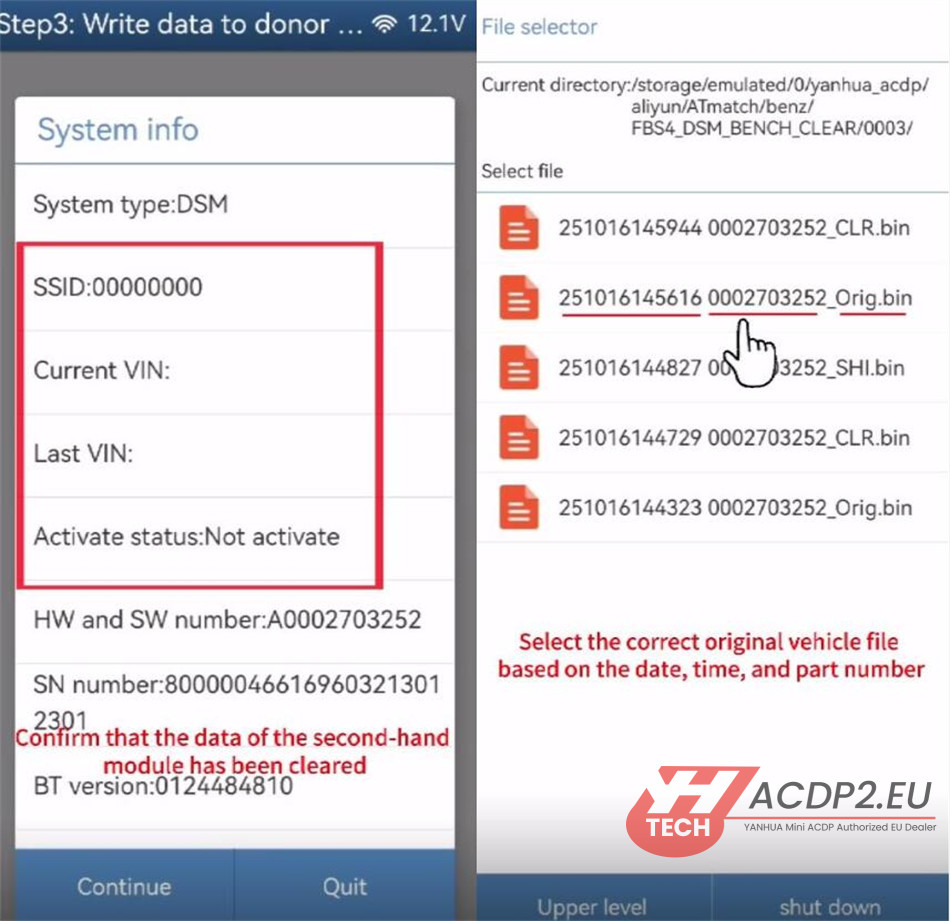
Confirm the part data is correct and click Continue.
Click OK to save chip data, then Continue to begin writing.
Once the transfer is complete, click OK.
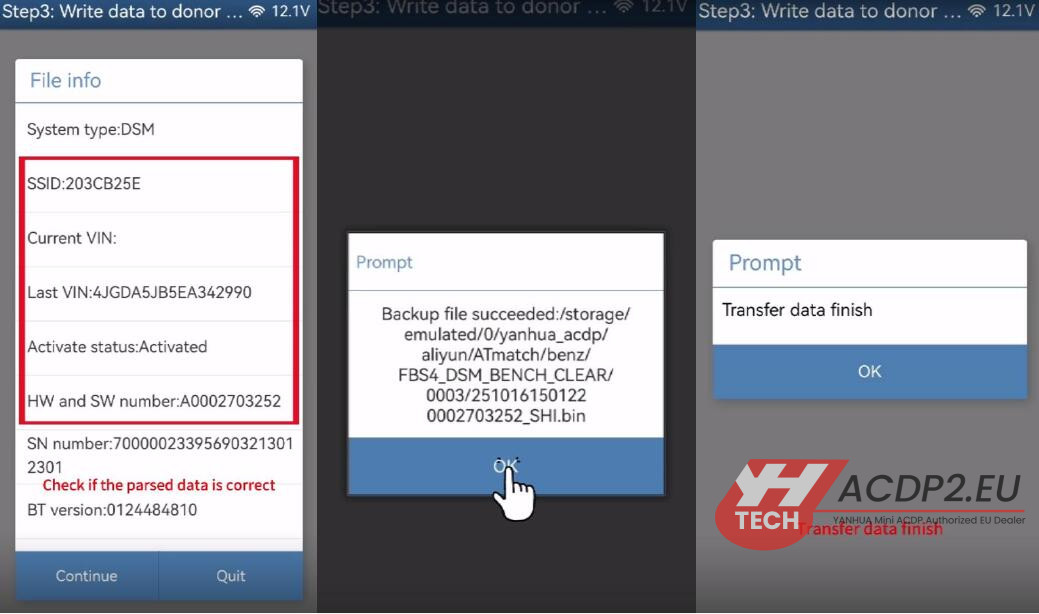
Step 4: Verification
Go back and select Identify Info again.
Carefully compare the identification details of the second-hand module with the screenshot taken from the original module.
If all information matches, the data transfer has been completed successfully.
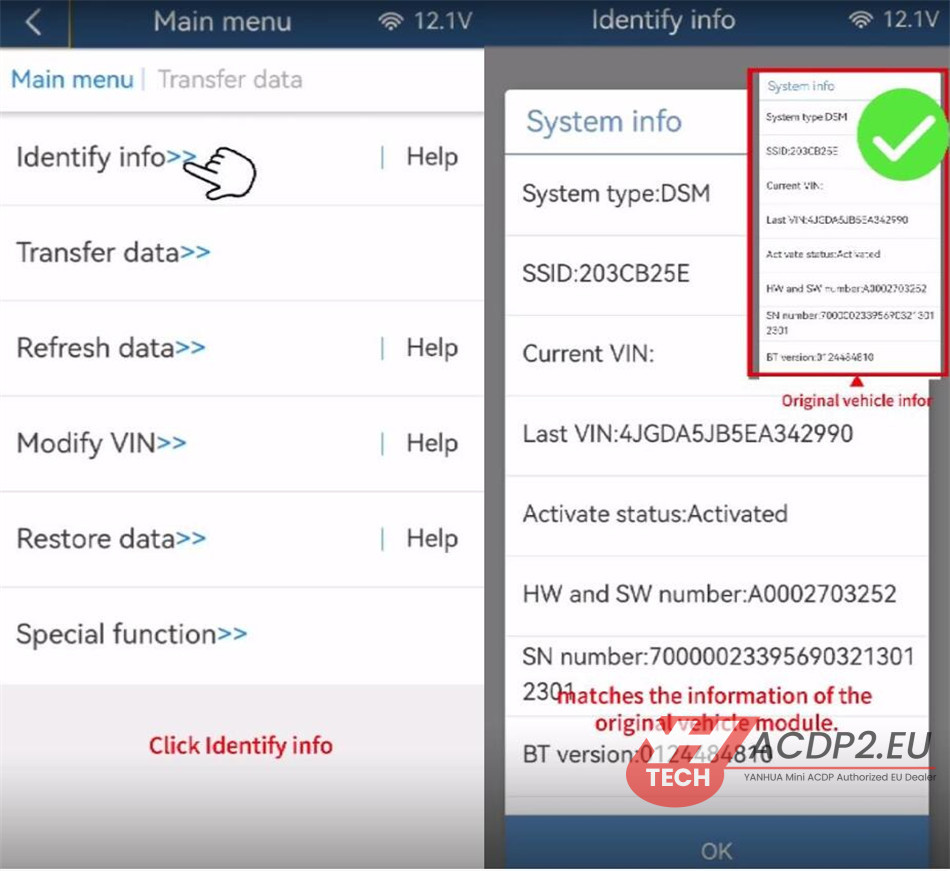
Key Tips for a Successful Transfer by Yanhua ACDP2 with Module 42:
- Always back up both the ORIG.bin and CLR.bin files with correct filenames.
- Ensure the original and second-hand modules have identical part numbers.
- Perform the final identification check to confirm a correct data transfer.
Video guide: