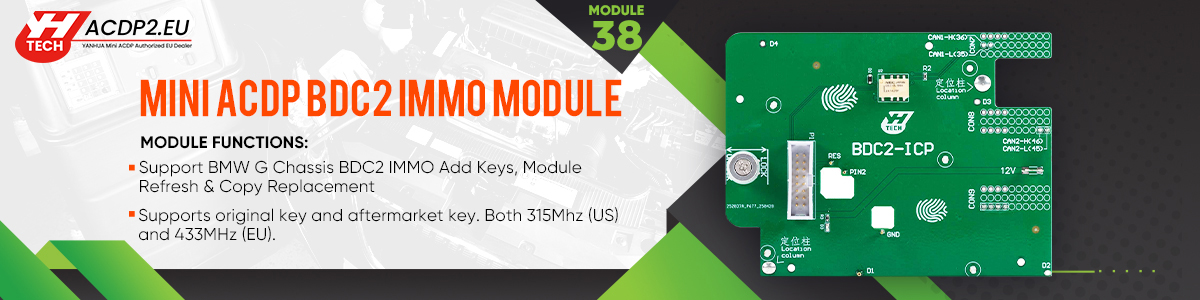This guide will demonstrate the steps to recover missing version and coding data when Mini ACDP APP indicates an abnormal connection or disconnection during FEM/BDC preprocessing using Yanhua BMW FEM/BDC Module.
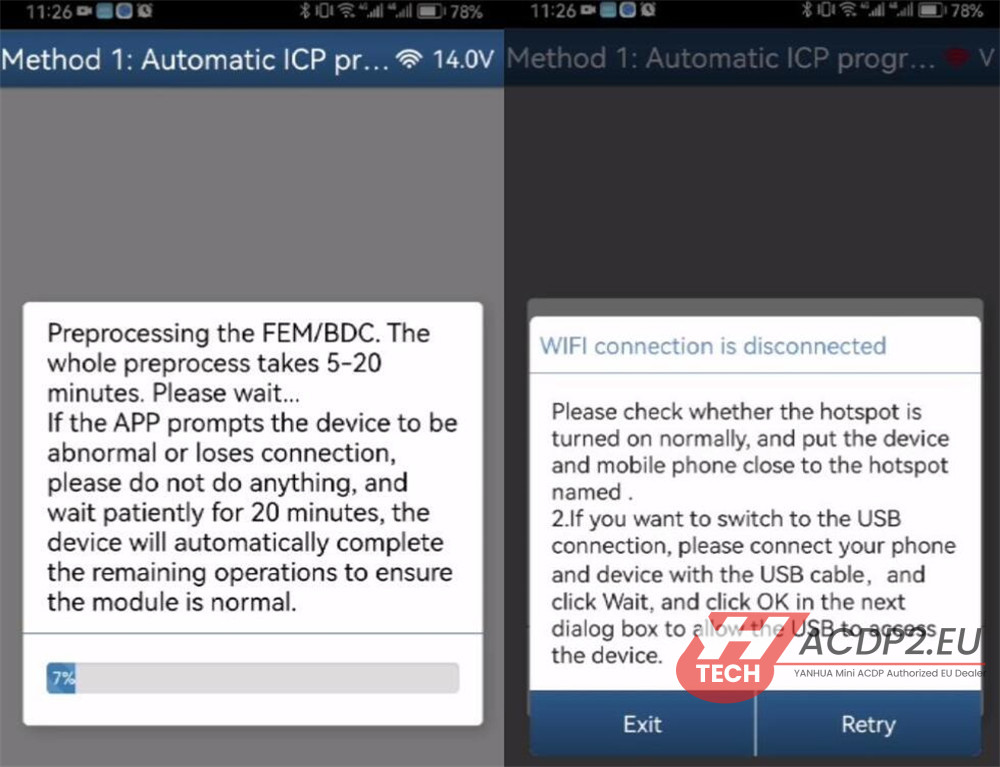
Procedures:
1.Reconnect Yanhua ACDP device
2.Navigate to: BMW → FEM/BDC → IMMO/Mileage → FEM/BDC (F Chassis)
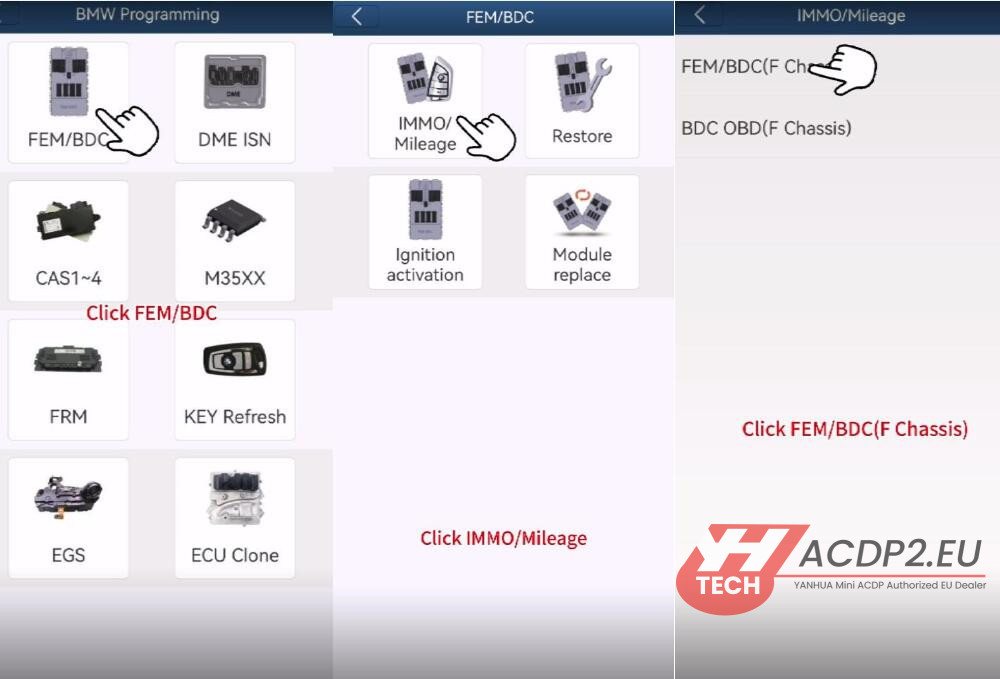
3.Re-identify FEM/BDC module via OBD detection
4.Ensure ACDP/ACDP2 is properly connected to FEM/BDC module
5.Compare the original FEM data to confirm if version and coding are missing
If so, the data can be restored by rewriting it
6.If the message “Fail to backup coding data” appears, select “OK”
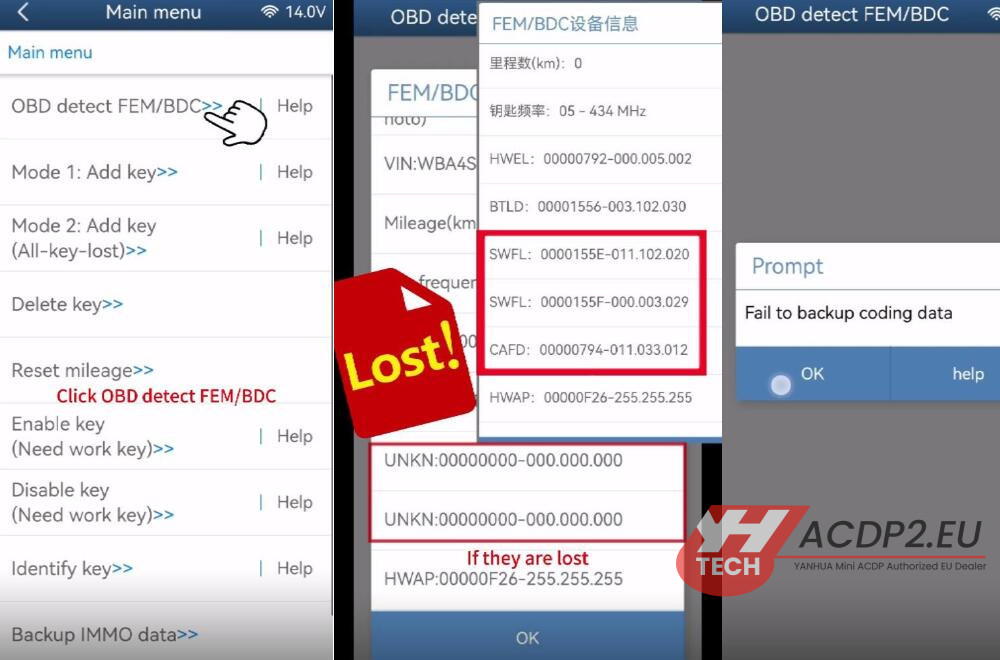
7.If prompted “Don’t support this FEM/BDC version currently,” also click “OK”
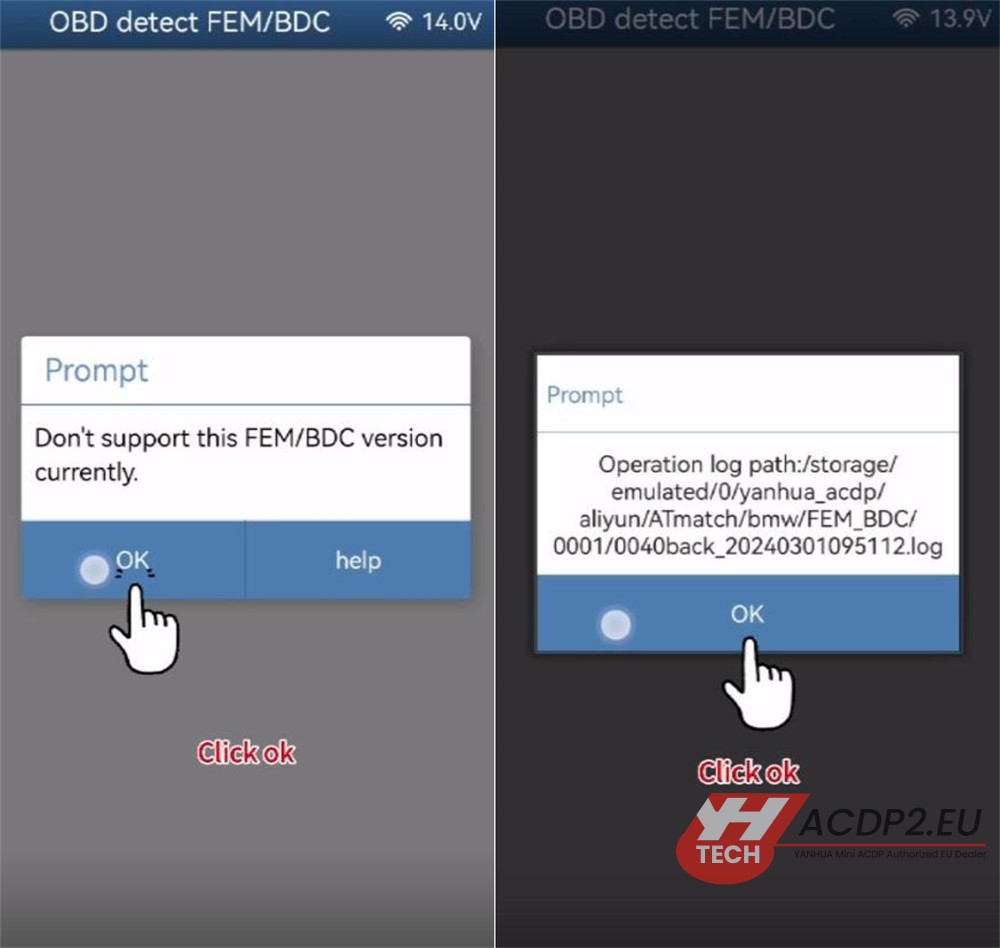
8.Carefully follow the on-screen path instructions
For example, using the “Add key” function:
Choose Mode 1: Add key → FEM/BDC initial programming (skip if already done).
Select “Method 2: Manual single step operation (recommended for users without programming experience)”
Choose “Step 6: Recover EEPROM Data”
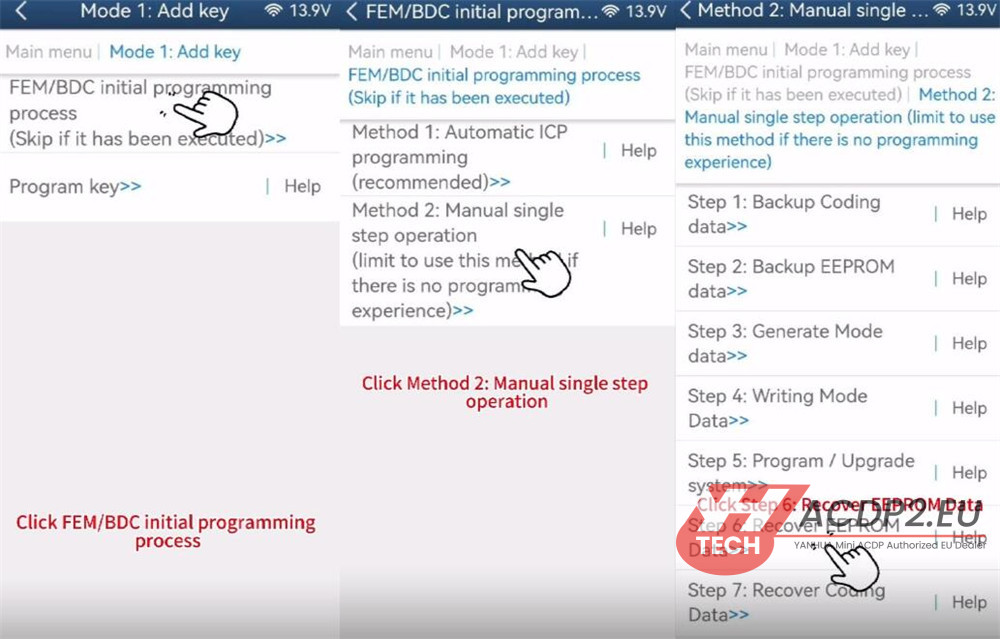
9.Use ACDP standard power adapter
10.For reading/writing 95128 or 95256 memory chips, use the ICP adapter interface
ICP allows in-circuit programming of memory and MCU
11.Select “Memory adapter read/write interface: ICP” as the connection mode
12.Choose the appropriate memory type:
- For FEM: M95128
- For BDC: M95256
Example: Select M95128.
13.Prepare to restore 95128/95256 data. Click “OK,” then select the original data file (starting with “M” based on date/time) to recover it to the EEPROM
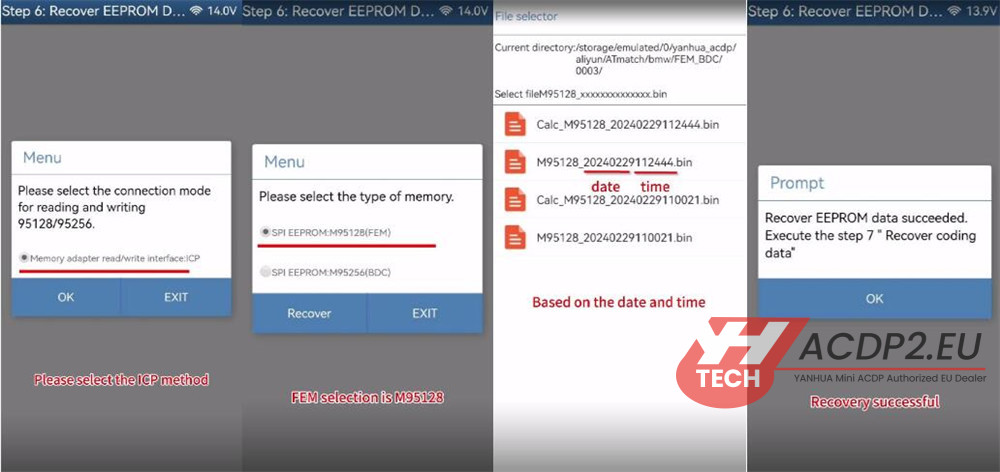
14.After “Recover EEPROM data succeeded” appears, proceed to Step 7: “Recover coding data”
15.Select the original coding file according to the date and time
16.Wait until the coding data is successfully restored
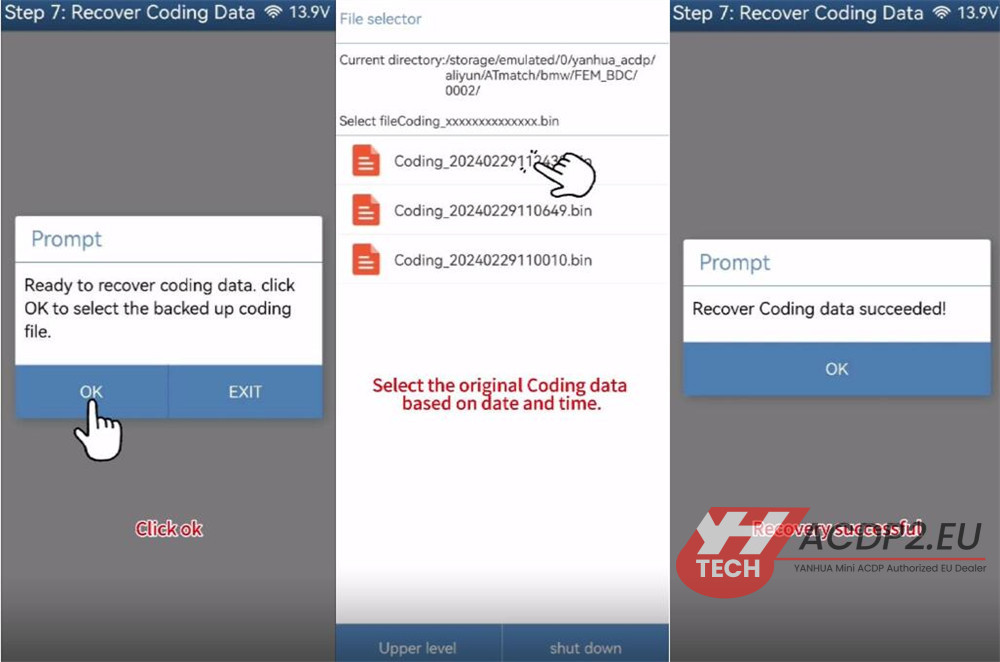
17.Return to the main menu and choose “OBD detect FEM/BDC”
18.Verify that the version information and coding are correct
If confirmed correct, the repair process is complete.
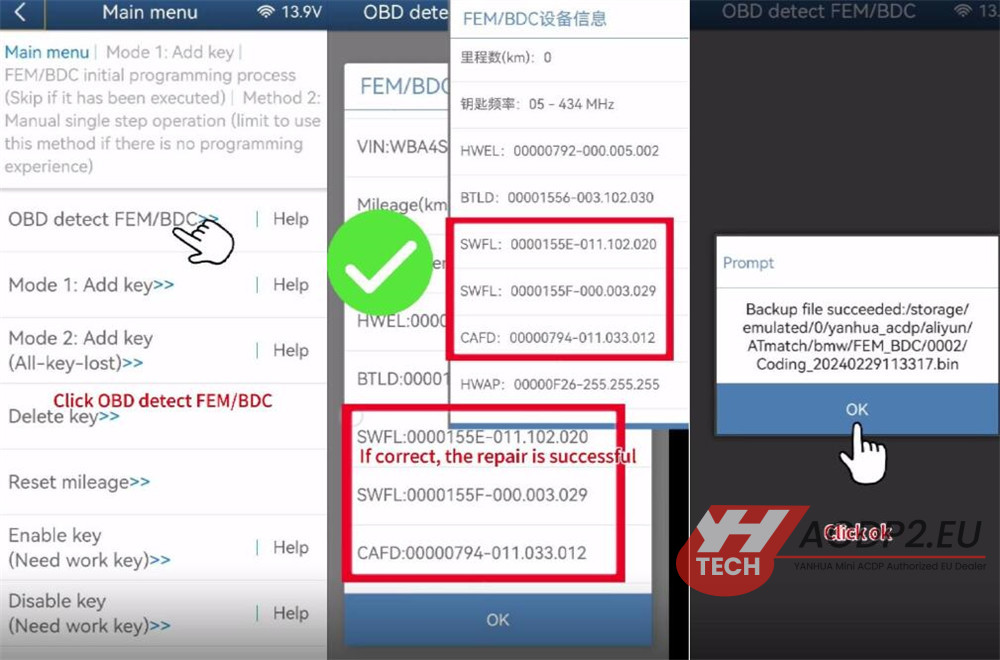
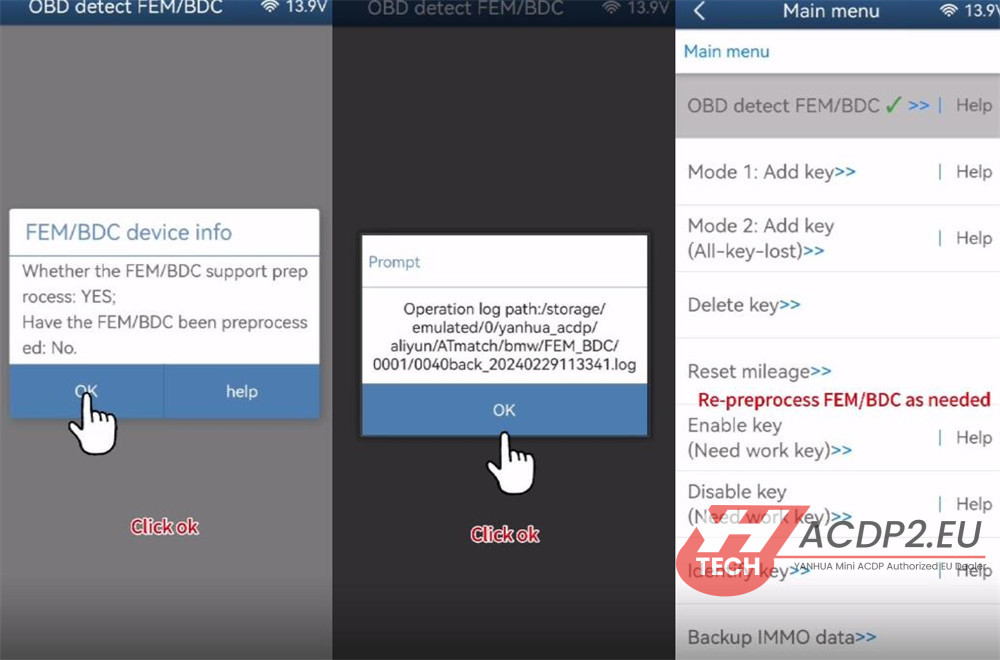
Video guide: